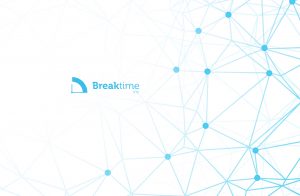To ensure a smooth verification process and to assess the advertising potential of your website, please provide the following screenshots from your Google AdSense account:
目錄
Google AdSense “Sites” Page
- Navigate to the “Sites” section in your Google AdSense dashboard.
- Take a full-page screenshot showing the complete list of domains associated with your account. Make sure the following details are visible:
- Site URLs (all domains, including those under review)
- Approval Status (e.g., “Ready” or “Requires Review”)
- Ads.txt Status (e.g., “Authorized” or “Not Found”)
- Please scroll through the page if necessary to ensure that all listed domains are included in the screenshot.
(Refer to the example below for clarity.)
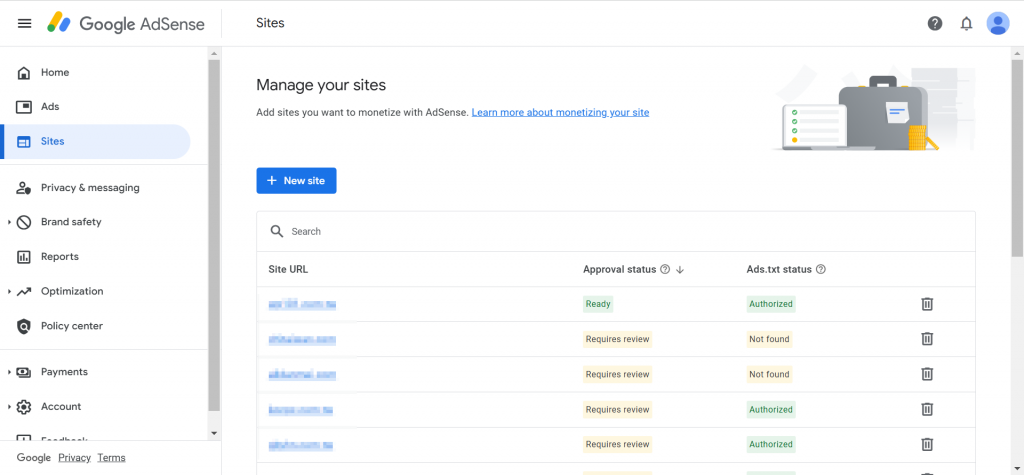
Google AdSense “Reports” Section
(See the example screenshot for guidance.)
STEP
Navigate to the “Reports” section in your Google AdSense account.
- Select the “Sites” option under the breakdown menu.
- Choose a custom date range to display data for the last three months (e.g., Oct 1 – Dec 30, 2024).
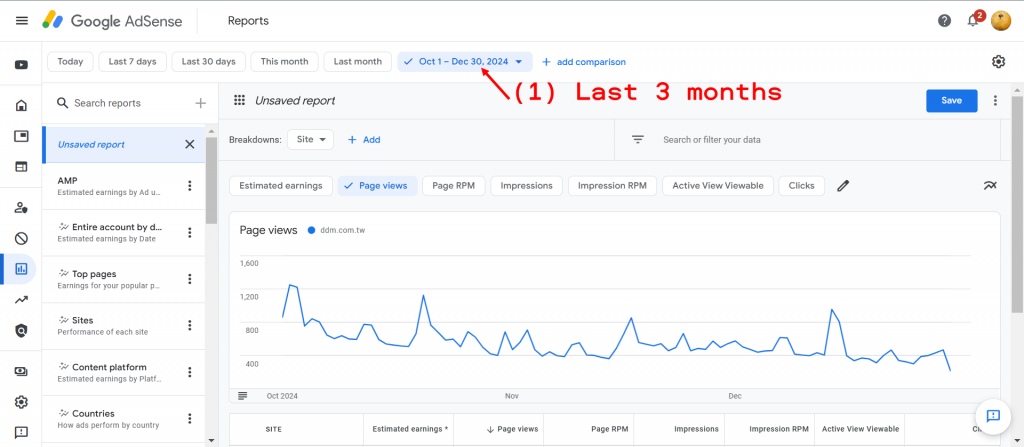
STEP
Ensure the following metrics are clearly visible to allow proper assessment:
- Page Views
- Impressions
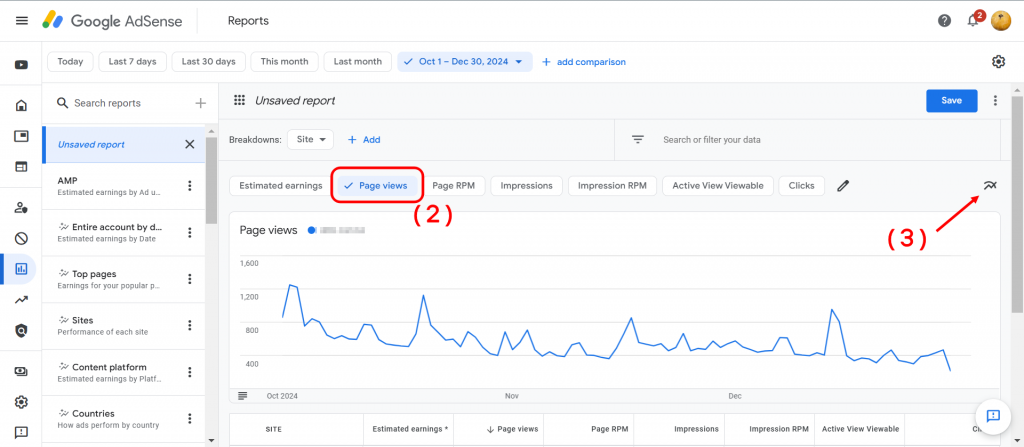
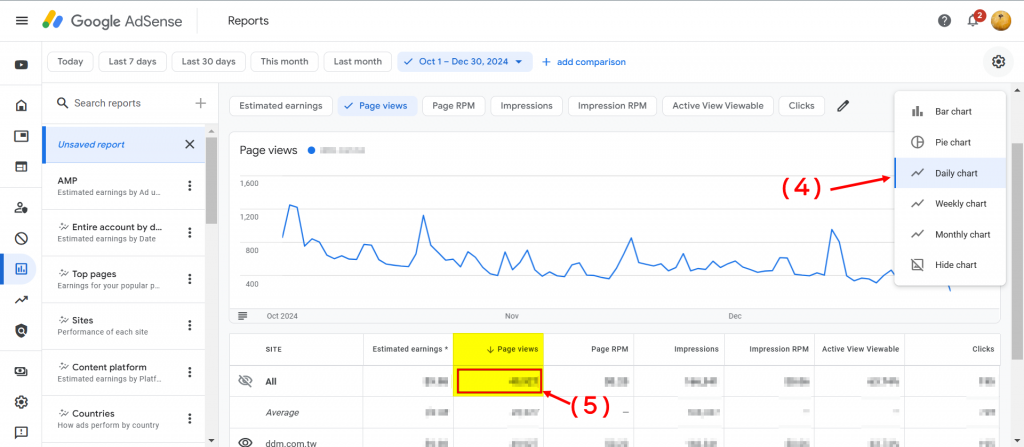
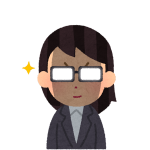 Asta
Asta本次教學就到這邊,我們下次見!